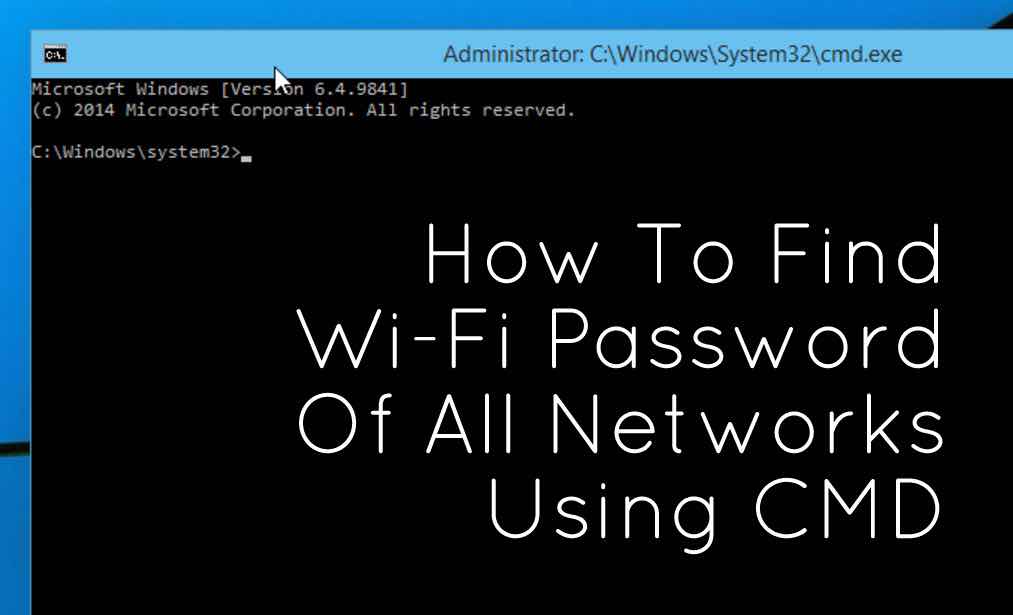 Short Bytes:
It is very easy to find WiFi password using few cmd commands. This
command works even when you are offline or you are connected to some
other WiFi network. Using this command, we can further optimize our
particular WiFi network like turning on some features such as mac
randomization, changing the radio type of your WiFi etc.
Short Bytes:
It is very easy to find WiFi password using few cmd commands. This
command works even when you are offline or you are connected to some
other WiFi network. Using this command, we can further optimize our
particular WiFi network like turning on some features such as mac
randomization, changing the radio type of your WiFi etc.Whenever we connect to a WiFi network and enter the password to connect to that network, we actually make a WLAN profile of that WiFi network. That profile is stored inside our computer along with the other required details of the WiFi profile.
Instead
of using a GUI to find the individual passwords, we can also look for
the WiFi password of that particular WiFi network using cmd.
These steps work even when you are totally offline or you are not
connected to the particular wifi you are looking the password for.
How to know the WiFi password using cmd:
- Open the command prompt and run it as administrator.
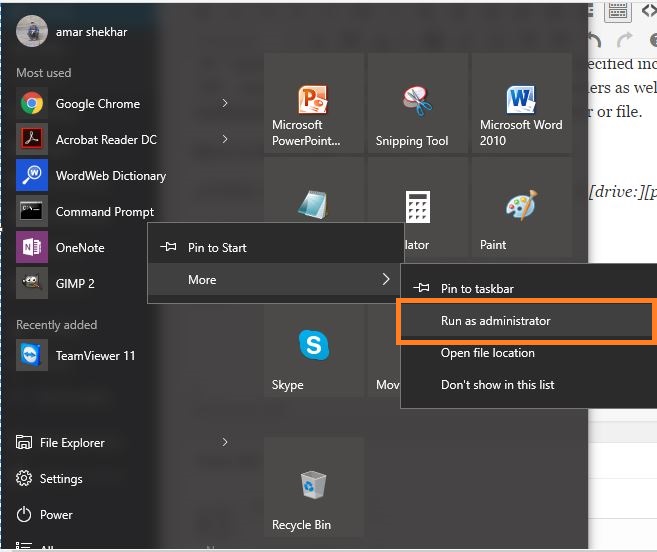
- In the next step, we want to know about all the profiles that are stored in our computer. So, type the following command in the cmd:
netsh wlan show profile
This command will list out all the WiFi profiles that you have ever connected to.
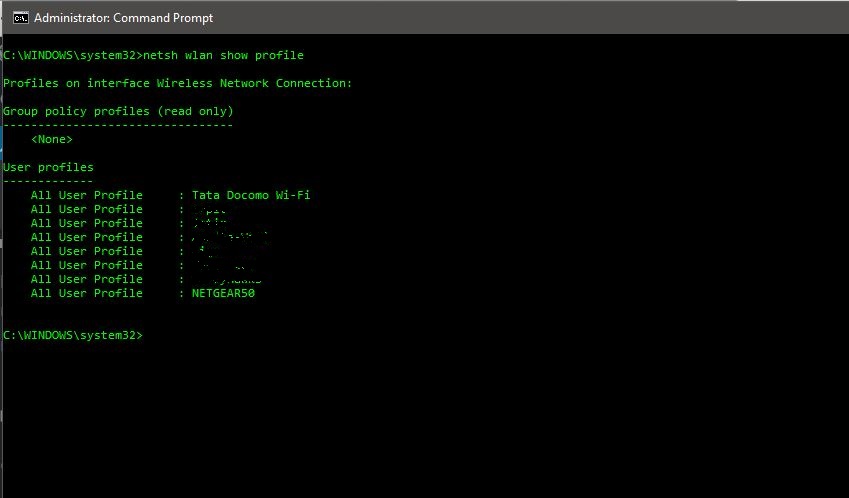
In
the above picture, I have intentionally blurred some of my WiFi
networks’ name. As you can see, there are eight WiFi networks that I
connect to. So, let’s go and find out the password for the WiFi
‘NETGEAR50’ in this case which I created intentionally for this article.
Want to learn Wi-Fi hacking? Get started here.
- Type the following command to see the password of any WiFi network:
netsh wlan show profile WiFi-name key=clear
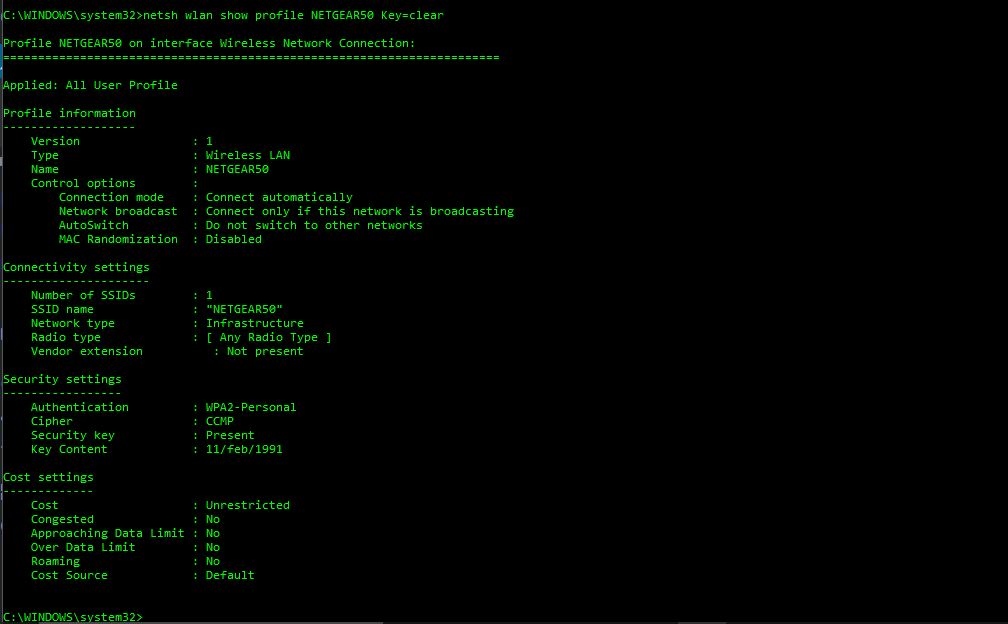
- Under the security settings, in the ‘key content’, you see the WiFi password of that particular network.
.jpeg)
No comments:
Post a Comment